I have been thinking about doing this post for a while, but kept putting it off. I originally thought about it because I had heard a few people say they weren’t sure how to use hyperlinks and other cool stuff that they see in people’s blogs. Then, this morning I read one of my usuals. Audrey, from Goodbye Dignity, Hello Motherhood mentioned that she had never used the hyperlink. This is why I would like to introduce you to Windows Live Writer.
This is a screen shot that I took of my desktop in order to show you what Live Writer looks like. (I have an older version, so when you download it it will look a little different, but I use the newer version on our other lap top and it’s just as user friendly.)
I love using Live Writer because it is so similar to using Microsoft Word. You can format the text any way you’d like. You can center stuff on the page. You can do bullet points, or number things. If you choose the quotation button then everything you type until you click it again is indented on both sides of the page. You can set the date you want to post certain drafts. You can even add your categories before posting.
One thing that I use a lot is the ability to easily change your posts. When you go to “file” then “open” you can click on your blog. It will pull your posts from the Internet. You can then change your post and republish it and it will leave the original date and time on it. I will generally publish a post and then go back and edit it because I tend to catch mistakes more easily that way.
The last feature I use all the time is the photo editor. You can actually edit your photos right in Live Writer, which makes life a lot easier when you are in a hurry to get something posted. It has the options of General Picture Stuff (margins, boarders, etc.), Advanced Editing (cropping, rotate, tilt, watermark, etc.) and Effects (sepia, B&W, color temp, sharpen, color pop, emboss, etc.).
It’s easy to set up. Just go to Windows Live Writer for Windows 7, Windows XP, other Windows Operating Systems, or Mac. Download it, and then get started. It’s possible that you will be downloading some other Windows programs because Live Writer is part of a set called “Windows Live Essentials”. I think you can pick and choose what you download, but I can’t remember. Once it’s downloaded you will set up your blog. It will link up with your blog program so that your Live Writer screen will match your blog settings and theme.
Next, start blogging!
To address the original reason for my post, I will demonstrate how to put in a hyperlink.
- Go to the web address you want. Highlight, then copy the web address in the URL line. (If you are wanting to point to something someone has posted, or to something you have posted, make sure to click the title of the post so that the address/URL is of that particular post and not just to the entire blog.)
- Highlight the text you want people to click.
- Then click the “hyperlink” icon (or right click and choose “hyperlink”).
- Paste the address into the URL box. (Make sure you don’t have “http://” in the box twice.)
- Make sure the text you want is in the “text” box.
- Choose if you want the page to come up in another screen.
- Click “okay”.
Here is my example. I highlighted the word “Highlight” from #2.
Please don’t let everything that I’ve written scare you. This is a super user friendly program, and it will make blogging easier and more enjoyable for you. Plus, you can write and write and then write some more without being connected to the Internet. Then, when you find a hotspot, click “Publish” and it all goes.
Good luck. Let me know if you have any questions! alifeplannedisneverasexpected@gmail.com





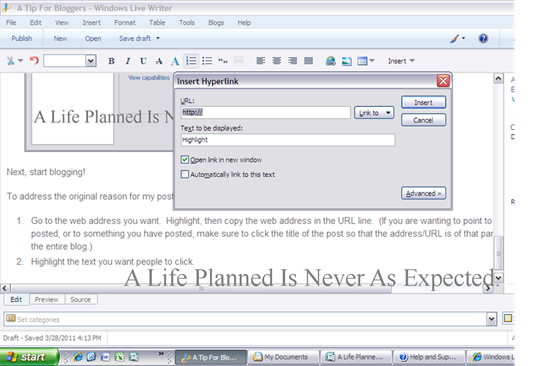

Britney! You are a doll! I can't wait to try this :) Thank you!
ReplyDelete