I just want to start this post by stating that I LOVE Pinterest. If you haven’t joined, you should…if you want. I have seen some complaints on Facebook about newbies not being sure how it works, so I will tell you. This is a picture of my screen when you click on my name once you are on the Pinterest website. There are quotes, clothes I love, recipes and great DIYs.
Once you are signed in and at your home screen, go to the “Add” icon in the top right corner. A small box will appear. Click “Pin It Button” in the yellow box.
Once you do this follow the instructions. Right click the button at the top and then go to “Add to Favorites”.
Next, it will ask if you want to add something that might not be safe. Trust me, you do. Next, choose add to “Favorites Bar”.
Now, look at the top right of my computer screen. You will see the words “Pin It”. At the top. With this, you can go anywhere on the Internet and pin pictures that you like to your Pinterest boards. To create boards go back to “Add” in the top right of your home screen. You can add any category of boards from there and name them whatever you want. After that, once you go to pin something you choose which board you want to add it to. This keeps all your pins organized. Once you pin pictures to your different boards you can go under your name, click “Pins” and you can edit your pins (delete, change categories, etc.) by clicking on the pictures and then choosing the edit option. You can also edit your boards by clicking “Boards”. You can explore other people’s pins and then repin them just by dragging your courser over the picture and clicking “Repin”. I also use the iPhone app. It’s great when I am waiting for an oil change or something.
WORD OF CAUTION: When you pin things directly from the Internet, please take the time to check the address bar at the top of the screen. The address in the address bar should be the exact address where you found the picture. DO NOT CLICK ON THE PICTURE AND THEN PIN. Always click your “Pin It” button and choose from all the pictures on the website. This way the picture will be linked to the original web page and the author will get credit. If you are posting from a blog you need to click on the title of the blog post before pinning a picture from the blog so that when someone else clicks the picture later they will be taken to the exact blog post that deals with that picture. In the screen shot below you will see that I have clicked on the post title “Pinning Responsibly”. I then went to my favorites bar and clicked “Pin It”. All the pictures on my blog page came up. All I have do is scroll over the picture I want to post and then click “Pin This”. Please notice that the address bar contains the actual page of that particular post. This is very important.
Once I click “Pin This” a box appears and I use the drop down menu to choose which board I want to post it to and then I write my caption and click “Pin It”.
That’s it, you are done. I hope you enjoy Pinterest as much as I do. But, as always, please Pin Responsibly.



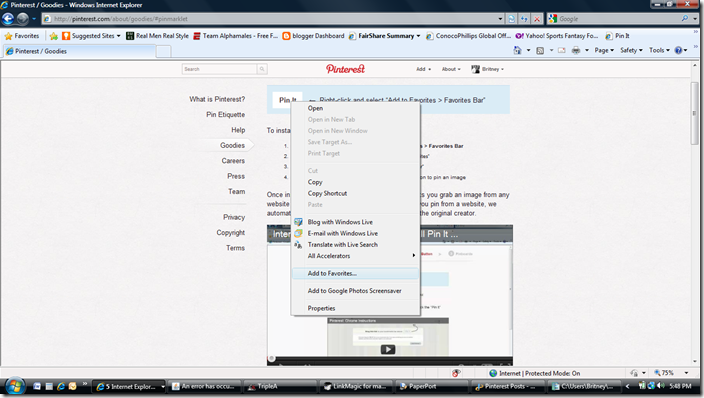
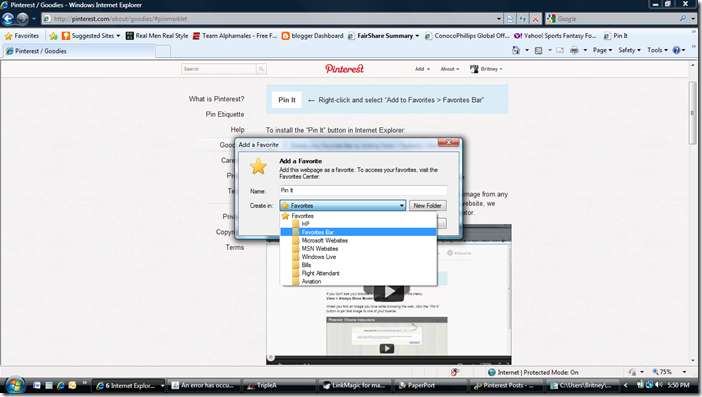




No comments:
Post a Comment